If like me you swap between operating systems for external drives you can sometimes find yourself in the situation where – for whatever reason – you can’t partition a drive how you want. Usually it’s if I’ve been swapping between Linux/Windows etc. and have been doing unusual things.
Anyway, it’s real easy to clear down that partition table on a drive in Windows using something called DiskPart.
In my example below, I have a USB stick that’s not behaving. It could be any type of drive I believe.
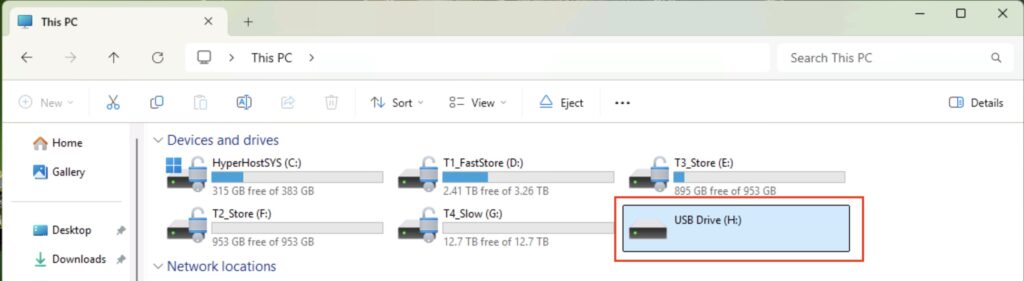
Let’s clear down that USB stick. First, start a DOS prompt as Administrator, and then run the program ‘DiskPart’. Next, type ‘list disk’, and you will see a list of your drives. Make sure you select the right drive! You do not want to be wiping the wrong one…. In my example, it’s the 119GB USB Stick, Disk 4.
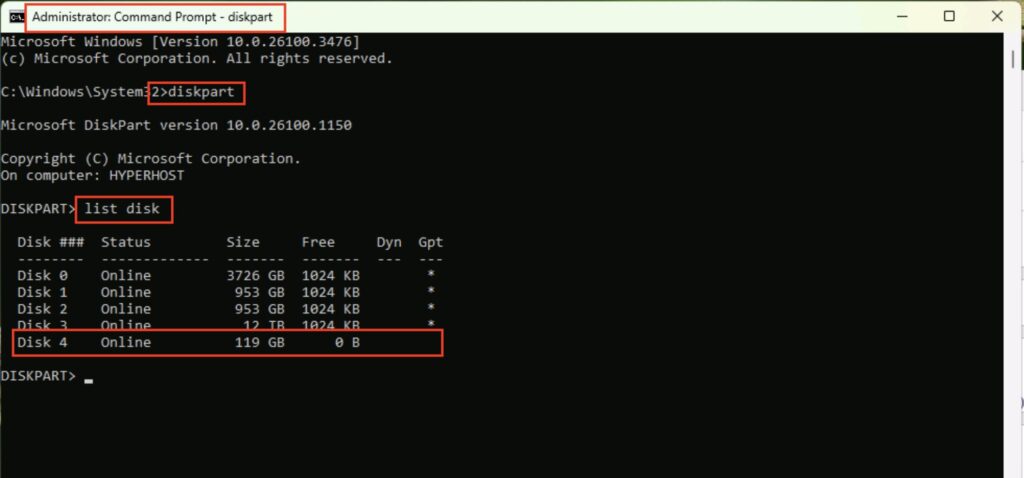
Next, we’re going to select that drive, and clean it. To do that, you use the command:
select disk 4
clean
Again, be extra careful and make sure you’ve selected the right drive!
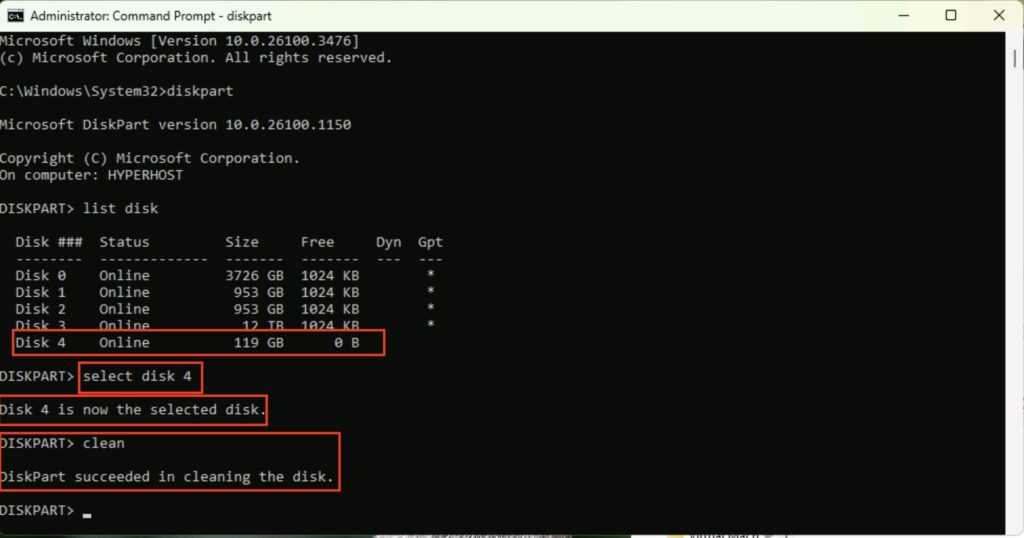
That drive is now sparky new and you can go off and do what you want with it.
