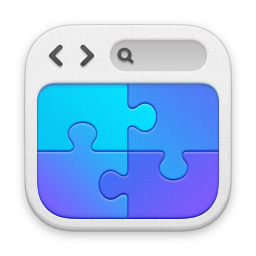OSX - Quick and easy way to lock your desktop
23/03/13 18:31 Filed in: Apple
I kinda missed the CTRL+ALT+DELETE quick way of locking your desktop when using OSX - but there’s an easy way to achieve something similar.
====
One thing I do ‘miss’ about Windows is the quick desktop lock of ‘ctrl-alt-delete’ + Enter. I thought I’d show you how to make this quick in OSX too.
Firstly, you can put an option on your menu bar that gives you the option to ‘Lock Screen’ - see here for example:
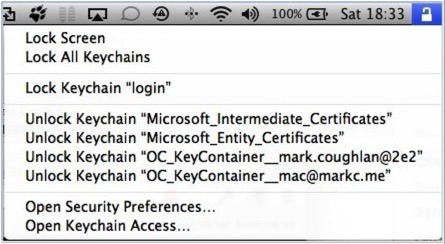
To get this in your menu bar, start the program ‘Keychain Access’ - search for it in Spotlight, should show up pretty quickly. From the ‘Keychain Access’ menu, select ‘Preferences’ - you’ll see the option to display in the menu bar.
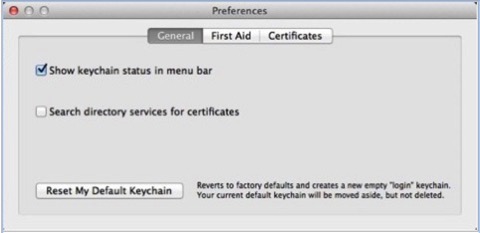
This will give you the option to lock on the menu bar, as shown below. Ok, it’s not as easy as the Windows keyboard shortcut though is it....
As a side note, if you’re vaguely interested in the security of your Mac, I would strongly suggest that you:
- Set the system to require a password when waking from sleep.
- Disable Automatic Logon.
- Use Secure Virtual Memory.
All of the above options can be set in the Security & Privacy preferences pane.
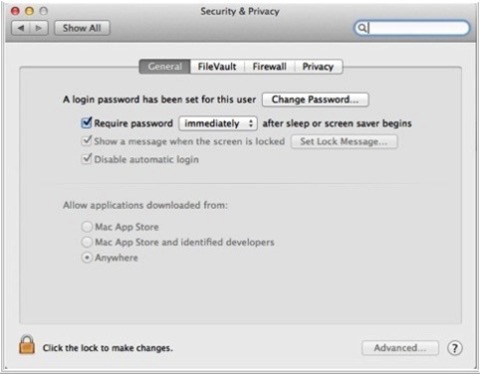
If you’re a laptop user, I suggest you investigate secure disk images or maybe even whole-disk encryption. You’d be amazed how easy it is to gain access to the data drive of a laptop without knowing any passwords. I can understand how SSD users shy away from whole disk encryption though - it doesn’t help the performance does it as effectively all the blocks are written to?
blog comments powered by Disqus