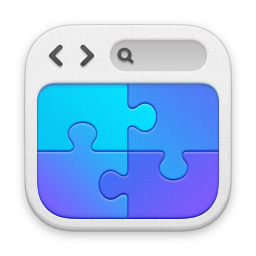TimeMachine - What's being backed up?
27/01/13 22:51 Filed in: Apple
TimeMachine is a great backup technology - but sometimes it can appear to be repeatedly backing up a lot of data. In here I look at a very handy utility that can help you determine why TimeMachine is backing up a lot of stuff with each backup, and help you make your backups more efficient.
====
Updated Article
Updated this article as the code seems to have been upgraded to support Mountain Lion, and the links in the original article were broken. Enjoy.
Original Article
Apple’s TimeMachine technology in Leopard,Snow Leopard , Lion and Mountain Lion is by far one of the best and most effective backup technologies I’ve come across for desktop environments. It backups up your stuff every hour, and is very much fire & forget. Restoring is also incredibly simple.
When setting up a machine for TimeMachine backups however I sometimes come across the issue where every hour the backup engine tries to backup up a lot of data. Recently for example I noticed that every hour the unit was trying to backup some 40Gb of data. That couldn’t be right - I don’t generate 40Gb of data every single hour. Honest.
I actually found it quite difficult to work out what exactly TimeMachine was backing up in this rotation. After a bit of research, I came across and application called TimeTracker.
NOTE: Since posting the original article I’ve found the source developer site for this useful little application - apologies for not linking back to it before. Anyways, it’s below:
CharlesSoft
What this little app does is analyses your TimeMachine backups and shows you the delta between each unit. For example, here’s the display from my recently set up 2011 Macbook Pro:
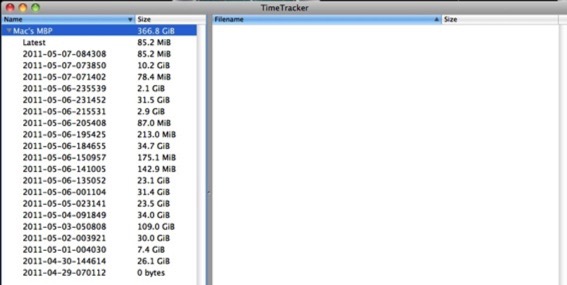
The first backup was on 29 April to the most recent this morning. You can see that it backed up 85MiB in the latest one, and 10.2GiB in the previous one. You can further drill down in to each backup to see exactly what was backed up.
For example, if I drill down in to the showing a 10.2GiB delta, I can see this:
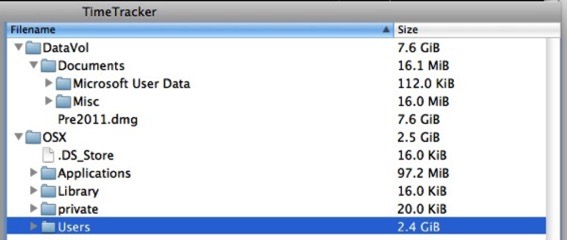
7.6GiB backed up from DataVol and 2.5GiB from my main OSX volume. You can further go through each level to see what specific files had been backed up.
Very useful if you find yourself backing up a lot of data regularly and you don’t know why.
In my case, it turned out to be some Parallels Disk Images that I’d put in a different area as a ‘dump’. Of course, every time I fired up the virtual machine the disks changed resulting in them being backed up in the next rotation.
I’ve found it a handy little app.
Anyways, thought you may find that little gem useful. If you didn’t see the download above, you can download it from here.
blog comments powered by Disqus