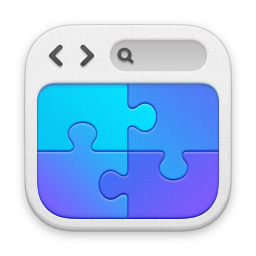Fitting a second hard disk to an Apple Macbook Pro
04/01/13 09:15 Filed in: Apple
How to fit a second hard disk to an Apple Macbook Pro.
====
Original Article 5 March 2011
Following my article on the 2011 Apple Macbook Pro, I’ve had a number of emails asking how you go about fitting a second hard drive. I’ve also had a rather charming comment saying that it’s not possible and I was making it up. I’m not. Honest.
I’ve taken some time out tonight to video the process for you. It’s not particularly difficult to do - it just takes a little patience, care and screwdriver.
First, where do you get the optibay trays from? Well ebay is an obvious source. The unit I used came from MCE Technologies in the States. I got a great service from them - very fast delivery. Only downside was import duty and the cost.
Make sure you buy the RIGHT optibay - there’s PATA (Parallel ATA) and SATA (Serial ATA) units available. You need to buy the right one for your laptop. I’ve had a Unibody Macbook Pro since the 2009 models - 2009 and newer definitely used the SATA tray, and not the parallel ATA interface. I believe pre-unibody units may have used the PATA ones.
It’s easy to check - pop in to ‘About this Mac’ and ‘More Info’ (The system profiler). Check to see whether the DVD appears under ‘Serial-ATA’ or under ‘ATA’ - that will tell you what interface and therefore OptiBay & Hard Disk you’ll need.
You have some things to consider in terms of what hard drives to use and where to put them too. You can only fit 9mm drives into the OptiBay unit - you cannot use the taller 12.5mm units such as the Samsung 1Tb 2.5” SATA. If you have a 12.5mm hard drive, it must go in the normal drive bay.
Also, bear in mind there are potential issues with SATA-III in both bays. Early 2011 MBPs had SATA-III in the primary hard disk bay, but SATA-II in the secondary optical-bay. Later issued 2011 units (with the same part number) came with SATA-III in both bays.
Drive Layout Rules
12.5mm hard disks will not fit in the optibay - they have to go in the normal drive bay.
SATA III (6Gbps) SSD units need to go in the normal drive bay to get SATA III connectivity. Putting them in the OptiBay will mean they run at SATA II speeds for some 2011 units. Some later 2011 units support SATA-III in the optical drive. I will say though that whenever I’ve tried to get an SSD working in the optical bay it’s resulted in failure - unreliable, and just doesn’t work. Put the SSD in the normal HD bay, and the physical drive in the optibay.
So the worse combination to have is a 12.5mm physical drive (like the 1Tb Samsung I have...) and a SATA III (6Gbps) SSD like the Crucial C300 I have.
I ended up swapping the Samsung 1Tb for a 750Gb unit that came in the 9mm form factor. This means the SATA III SSD can go in the normal drive bay and get 6Gbps connectivity, and the 750Gb hard disk can go the OptiBay.
So, you have your layout. All you need now is to do the transplant. The videos below runs through the whole process for you.
Pretty easy really hey?
Some additional links you may find useful:
Second Hard Disk in to a 2009 Macbook Pro. My original article on this subject.
Redirecting Folders on OSX. You may want to push folders away from your SSD and on to the second drive - this article explains how.
Changing the sleep mode on OSX. You may want to stop the sleep mode writing your RAM out to your SSD everytime you sleep it.
Hopefully a useful post.
blog comments powered by Disqus