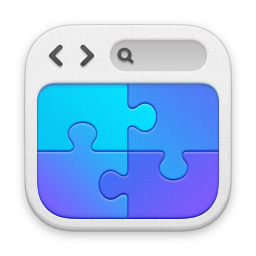Install a previous version of Office365 / Office Professional Plus
29/04/20 00:46 Filed in: Office365
How do you install a previous or specific version of Microsoft Office?
====
If you're in the tech industry you may find yourself needing to use a specific version of Microsoft Office. Of course if you just install it from the Portal, or use the Office Deployment Tool with its enclosed configurations you'll end up with the current version.
Fortunately, there is a fairly easy way to install a specific version. You do need to use the Office Deployment Tool - see here for details on that.
Office Deployment Tool
You can also see how to use it from a previous article I wrote a while ago - see here for that:
Office 2016 Click to Run
So, how do you do it? Firstly, find the version you want. You should be able to find the version numbers in here:
Update history for Microsoft 365 Apps (listed by date)
Next, you need to modify an XML file to include the explicit version number and platform type that you want. Here's an example for a specific version:

Save this as your configuration XML. In my example, I've called it 'This.XML'.
Next, you need to download the office package. To do that, you do this:
Setup /download This.XML
It may take a while as it is a couple of Gb.
You will then want to install it - how do you do that? Like this:
Setup /configure This.XML
Ta daaaaaa. You can see a real live version below.
blog comments powered by Disqus