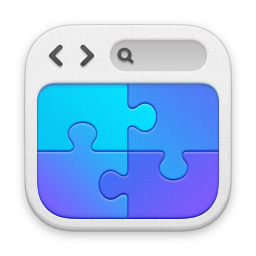WiFi Diagnostics on OSX
01/03/13 11:55 Filed in: Apple
Useful WiFi diagnostics utility on OSX.
====
I run a few wireless networks at home - a 54Mb ‘dirty’ network that has limited access control and is used for testing, and an 802.11n network that use for general normal stuff.
I noticed recently that the performance across my wireless networks was degrading - I wasn’t getting anything like the throughput I was previously getting. In my head, I thought it was probably down to congestion...There’s an awful lot of wireless networks where I live. I was planning on doing some investigation work on network channels and the like but had never quite gotten around to it - until today. A friend of mine pointed me to a rather useful WiFi diagnostics tool built natively into Mountain Lion. There’s nothing in this tool that you can’t really get from elsewhere, what’s particularly handy is that it’s already there and available.
NOTE: Can anyone check to see if it’s in Lion for me too? Haven’t a machine to hand running that now to check. Snow Leopard too as well?
To access the tool, go to Finder and select the ‘Go to Folder’ option from the ‘Go’ menu:

The folder you want to go to is:
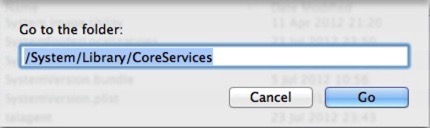
If you want to copy/paste it’s /System/Library/CoreServices
In there, you’ll find an app called ‘Wi-Fi Diagnostics’. Fire it up, and you’ll get this screen:

I’ll not run through all of the options - if you know anything about networks you’ll understand the above, and if you don’t, well, why you looking at this tool!
Instead of going through the menu, hit ‘CMD+N’. This brings up a rather nifty Network Utilities window that shows you information about your network, and your networks around you:
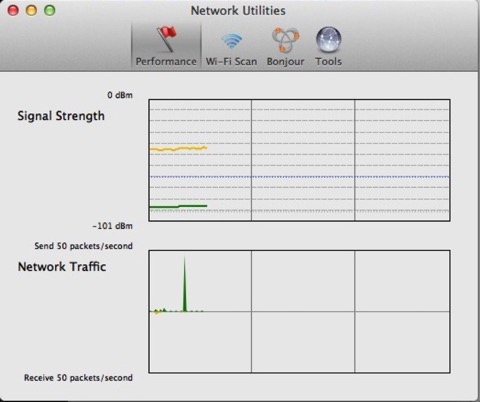
Selecting Wi-Fi Scan for example will scan the networks around you showing what’s out there. An example below:
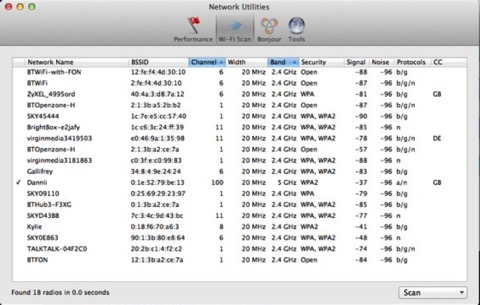
You can use that view to have a look at what channels are in use in the networks around you, can configure your networks appropriately. The tools menu is also pretty handy with various easy-access tools:
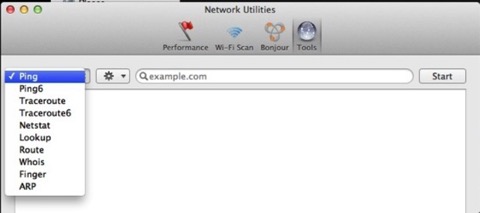
Anyways, pretty handy I thought!, nice and easy. I use the above to re-order the channels I was using, and I’ve seen an improvement in signal quality and throughput.
blog comments powered by Disqus